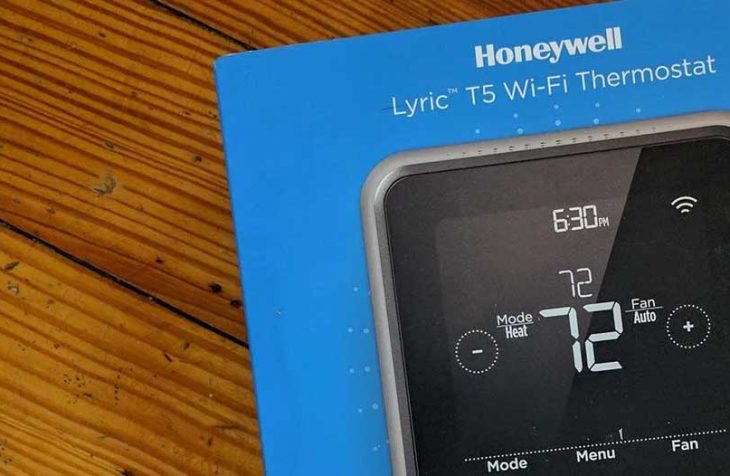Lyric T5 thermostat troubleshooting
The Lyric T5Wi-Fi Thermostat allows owners the comfort and convenience by being able to control the temperature within their surroundings. It can be operated through a tablet or smartphone. To prepare home settings based on when the owner arrives or departs, it uses geofencing technology to keep track of their smartphone location. While it should be an easy-to-install thermostat, its compatibility with smart devices, as well as other issues, could present some challenges to some users. If you are experiencing difficulties with your thermostat here are a few troubleshooting tips:
How to Wire a Honeywell T5 Thermostat
The Honeywell Lyric T5 is compatible with most 24-volt home thermostats, 2-stage heating, and cooling. Your system must have a C (common) wire to power the thermostat. If you have a C-wire then the process is simple and you only need to check the wires your old thermostat has and match them with those of the Lyric T5 thermostat. Here are the steps on how to go about it.
- Go to the circuit breaker and switch off the power to your thermostat.
- Remove your current thermostat and note the wires attached to the base plate.
- If the wires aren’t already labeled, tag them with the correct letter designation before removing them from the base plate.
- Remove the base plate from the wall.
- Attach the Honeywell base plate to the wall and connect the wires to their matching ports.
- Snap the Lyric T5 thermostat to the base plate and turn your power back on.
Since some homes don’t feature the “C” wire, used to provide extra power to Wi-Fi thermostats, the Honeywell Lyric T5 Wi-Fi package includes an optional power adapter to provide a simple, low voltage alternative.
How to Reset Honeywell T5 Thermostat
There are several types of resets available. A factory reset is for returning the device back to its original factory settings. Schedule reset resets your schedule back to the default Monday-Friday, Saturday-Sunday Schedule. Wi-Fi- reset clears the credentials of your previously configured Wi-Fi router. HomeKit on the other hand clears your previously configured Apple HomeKit device credentials.
To select a reset option;
- Touch Menu on thermostat home screen
- Touch < or > arrows until you see RESET, then touch Select
- Touch < or > arrows to choose a reset option, and then touch Select
- Touch YES to confirm or No to return to the reset sub-menu.
How to Fix Lyric T5 Thermostat Wi-Fi Connection Problems
If your Lyric T5 thermostat shows up as offline on the app or displays a no Wi-Fi icon, it is missing the connection to the Wi-Fi network. The underlying issue could be any one of the following;
- Power- Check whether your thermostat has power. If not, check to make sure your C wire is connected to the thermostat.
- Wi-Fi compatibility- Honeywell Wi-Fi thermostats are compatible with the 2.4 GHz frequency. Check that your router is emitting on the 2.4 GHz frequency.
- Distance- Check to ensure your thermostat is within range of a Wi-Fi signal. A Wi-Fi range extender may be required in extreme cases to ensure you have enough Wi-Fi coverage.
- Router firewall- Ensure your router’s firewall does not block your Lyric T5 thermostat.
If you are still experiencing problems, try resetting your thermostat.
How to Fix Honeywell Lyric T5 That is not Cooling
Your utility company may be temporarily locking you out during peak demand hours if you are signed up for a saver switch. Otherwise, try the following steps to address the issue:
- Check whether your thermostat is switched to cool mode and has a cooling setpoint below room temperature reading.
- Check the display to confirm that there is a call for cooling, normally indicated by snowflake icon or the words “cool on”.
- If “cool on” or snowflake icon is flashing, your thermostat is in delay mode and can take up to 5 minutes. This is to protect against short cycling.
- If there is a call for cooling, check whether the furnace door is well closed and the power switch to the furnace is set to On.
- Ensure furnace’s circuit breaker switches are on.
If your thermostat is still not cooling but has worked before, seek assistance from a professional. For new installations, you need to verify whether the wiring was correctly matched from the old thermostat and that it your system is correctly configured.
How to Fix Honeywell Lyric T5 That is not Heating
If your thermostat is not heating, this often indicates issues with airflow, heating or furnace system, thermostat wiring, thermostat screen and/or thermostat functionality.
Air Flow
When fixing your heat, start by checking and feeling the air coming out of your vents.
- If no air is coming out, then check the heating or furnace system
- If it’s at room temperature, check if there is an issue with the thermostat functionality.
- If you feel weak heat or warm, it could be having problems with its fan.
- If cold, troubleshoot thermostat functionality.
Furnace or Heating System
- Make sure your furnace or heating system, often located in your basement or garage, is turned on.
- Verify whether the switch to your furnace is turned on.
- Make sure the furnace cover is completely closed.
- Check whether there are error lights blinking on the furnace. There’s normally an error code reference guide inside the furnace cover. If yes, contact your furnace manufacturer or a professional installer.
- If your heating is still not working, proceed to thermostat wiring.
Thermostat Wiring
- Remove the thermostat from the wall plate.
- If you have wires connected to W & O/B terminals, disconnect the wire connected to W and insert it to W2. Leave O/B alone.
- Check if your heating is working, if not then go to your thermostat screen.
Thermostat Screen
- Make sure there is a “Heat” icon on your thermostat. If not, change to heat mode and then change the temperature setpoint so its higher that the current temperature.
- Check whether the icons flashing, if they are waiting for about 5 minutes until it stops flashing.
- Your heating should be working, if not then check your thermostat functionality.
Thermostat Functionality
- Switch your thermostat from heating mode to cooling mode.
- Feel the temperature of the air blowing from the vent. If cold, then the thermostat is cooling correctly but has a problem with the heating.
- If warm or hot then your reversing valve may not be wired or configured properly.
Fan
- Turn on your fan mode.
- If your heat is weak, there is likely a problem with the fan.
- Remove your thermostat from the wall plate.
- Make sure there is a G-wire, required to run your fan.
How to Register Honeywell Lyric T5 to Total Connect
The Honeywell Total Connect Comfort allows users to monitor and manage their heating and cooling remotely. The Total Connect Comfort app is available for both Android and iOS, you can also register on the website by through the following steps:
- Enroll your thermostat on your Wi-Fi network.
- On your mobile device or laptop, in the window used for enrollment, you will be prompted with three options. Select “CONNECTION SUCCESS”.
- Click on “REGISTER THERMOSTAT” appearing on your screen, which will bring you to the Total Connect Comfort.
- Create an account on the Total Connect Comfort website if you haven’t done so, and fill in all the required details.
- Use the activation link from the activation e-mail sent.
- Once registration process is complete, you can now access My Total Connect Comfort and control your thermostat from anywhere by visiting mytotalconnectcomfort.com from any device.
My Lyric T5 Thermostat is Offline, What Should I Do?
A Wi-Fi icon with a strikethrough in the upper-right corner of your thermostat screen means it is offline, having lost its connection to the Wi-Fi network. To fix the problem;
- Verify that your Wi-Fi router is plugged in and broadcasting a signal.
- If it is, try resetting the router as per the router’s instructions manual.
- The thermostat will automatically connect when Wi-Fi network has been restored.
How to Fix Honeywell Lyric T5 Registration Error
If your thermostat is showing a registration error message, start by establishing what message you are receiving. If Failed Registration;
- Verify that you are connected to Wi-Fi.
- If yes, restart your router.
- Make sure your router is not using any advanced security settings like VPNs and network switches with separate firewalls.
- If there is still a registration error message, try setting up your thermostat on a different wireless network.
- Check if you can use your phone as Wi-Fi hotspot
If it a thermostat-network pairing issue,
- Turn off your mobile phone’s cellular data.
- Turn on your mobile phone’s Wi-Fi and try connecting to the same network you are using to connect the thermostat.
- Make sure you are not connecting as a Guest.
- Make sure you are connecting to a 2.4 GHz network.
- Connect directly to router, and not signal boosters, repeaters or other router accessories.
- Make sure your router hasn’t reached maximum number of devices.
- Make sure your router is using Dynamic Host Configuration Protocol (DHCP)
If you are getting an already registered message, contact the previous owners if you know them and tell them to delete your device from their Honeywell app or portal.
How to Find Honeywell T5 thermostat MAC CRC Number
Each thermostat has a unique MAC ID and MAC CRC. These numbers are required when registering the thermostat or to perform some troubleshooting activities. You can find these numbers on either of the following places:
On the thermostat screen using the following steps:
- Touch menu on the thermostats screen
- Touch < or > arrows until you see DEVICE INFO, then touch Select
- Touch < or > arrows to view information.
Also,
- On the back of the detachable faceplate.
- On the Thermostat ID cards inside your thermostat box.
Smart thermostats have amazing features and are convenient for controlling your heating and cooling. With the Honeywell T5 Wi-Fi thermostat, you can set a seven-day schedule and set it to send you alerts among other things. However, with these technologically advanced devices, sometimes it can be challenging doing a thing or two on your own. Hopefully, this troubleshooting guide helps you fix some of those issues.