Emerson Thermostat Troubleshooting
A faulty digital thermostat can mean very cold winter nights and sticky sweaty summer days.
That is why it is important to have a basic knowledge of Emerson thermostat troubleshooting to maintain the right temperature for your needs.
First, we must understand how to program an Emerson Thermostat.
How to Program an Emerson Thermostat
A thermostat manual will outline how to program each type of thermostat and should be consulted to find out user-adjustable options.
To access the model number, remove the front panel and look behind it. Then use the model number to download the appropriate thermostat manual from the Emerson website.
Generally, though, you have to set the time and date first, followed by the heating or cooling schedule.
Most Emerson thermostats come with a factory default schedule which is advisable to use. Keep a copy of the manual handy for Emerson thermostat troubleshooting when needed.
How to Reset an Emerson Thermostat?
Most Emerson thermostats have the same operational procedures.
To reset the thermostat to factory defaults, press both the up and down arrows and the time button all at the same time.
The reset removes all changes and puts it back to its unboxed state.
You can also use this reset step any time an Emerson Thermostat is not working.
What Does It Mean When the Thermostat Is Blinking Red Light?
Just like a red light in traffic, any red light on the thermostat is a sign of trouble and should be attended to immediately. Try the procedures below until one resolves the issue or you have to call a thermostat specialist (HVAC technician):
- Turn the unit off and wait 5 minutes before restarting it.
- After the unit is back on, wait for the outdoor unit to start running. This should take about 10 minutes. Thereafter check to see if the red light is no longer blinking.
- Some causes of such failure are blocked air filters or coils, a faulty fan motor, or a faulty pressure switch. All these require the attention of a thermostat specialist.
Why the Snowflake Is Blinking on Your Thermostat
A blinking snowflake light means the thermostat is in the cooling cycle but on standby since the required temperature has been reached.
This is a protective measure for the system not to overworking itself and damage the compressor, fan or other critical cooling system parts.
Why Does My Thermostat Say Emergency Heat?
As the name suggests Emergency Heat setting is only to be used in case of an emergency such as when the main heat pump is not functioning or if it freezes over due to colder than usual weather. The main heat pump is usually a part of the outdoor unit rendering it vulnerable to freezing.
Wiring an Emerson Thermostat
Tools and Equipment needed to include:
- Small Phillips or Flat-head screwdriver
- Small pliers (needle-nose)
- Drill with 3/16” (4 mm) bit Optional:
- Wire cutters/stripper
- Hammer (for wall anchors)
Once you have gathered this equipment, follow the steps outlined here:
- Turn off power to the old Thermostat or disconnect power from the mains supply.
- Remove the old thermostat cover and move to the next step.
- Label wires that supply power to your thermostat. If this is a new installation, follow the Emerson thermostat model-specific manual to carry out the correct wiring. Improper wiring may lead to high power bills or damage your thermostat. Ensure an old thermostat’s mercury tube is disposed of properly.
- Connect wires according to the labels you created. If it is a new installation, connect according to the owner’s manual.
- Insert the batteries properly and attach the thermostat cover.
- Configure the thermostat according to the owner’s manual supplied with it. Usually, this involves setting the correct date and time, then selecting a cooling or heating default setting. However, you can adjust the temperature control pattern according to the prevailing environment.
- Turn on the power and observe thermostat operation. If it heats or cools according to your requirement then you have successfully installed the Emerson thermostat.
Learn how to wire a thermostat with a C-wire and without a c-wire.
Changing Batteries in an Emerson Thermostat
Changing the batteries is fairly easy and needs to be done after a fairly long time. Some thermostats require battery change only once a year. Follow the steps below to change the battery:
- Remove the mounting from the wall or remove the front cover depending on the Emerson thermostat model you have.
- Find the worn-out batteries and remove them. You may use a small screwdriver to pry them out.
- Install the new batteries correctly according to the instructions on the battery compartment. Improperly installed batteries may damage the thermostat.
- Reattach the front cover or remount the thermostat to the wall. Once more, this step depends on the type of thermostat, so just do a reverse of what was done in step one.
- Batteries help to keep your programmed thermostat settings when power is lost. They should be changed when the thermostat displays a low battery sign.
How to Get an Emerson Thermostat out of Lock Mode
Keypad lockout mode is a setting that is used to prevent unauthorized settings changes on the thermostat. To unlock an Emerson thermostat, follow the steps below:
- Select Settings
- Select Keypad Lockout.
- Select Off
- Enter the authorization key
- The same steps apply even when accessing the thermostat from a smartphone via Wi-Fi.
How to Connect Your Thermostat to WI-Fi
Connecting your thermostat to Wi-Fi will depend on the phone type you have and the thermostat model you have. Generally, it should follow the steps below with minor differences that you can figure out as you go along.
To connect your Emerson thermostat to Wi-Fi, follow these steps:
- Download the Emerson app for your specific device and open it.
- Select the + sign.
- Select “Yes, it is on the wall”
- Select “Menu” and then “Connect”. An option to select the network appears. Connect to the appropriate network. You may select the “scan again” option if the network does not appear.
- After connecting, use the product-specific code found on the packaging to connect to the network. This code may also be found at the back of the thermostat unit.
- Next, select your home Wi-Fi network and enter the password for it.
- You can now configure the Emerson thermostat remotely, save settings and record temperature usage.
Emerson thermostats have greatly kept up with technological improvements to make it easier for you to enjoy the right temperature at the right time. To get the most out of it, ensure that you keep the Emerson product owner’s manual for satisfactory operation of the system.
All digital Emerson thermostats can connect to your home Wi-Fi for even easier configuration and handling. Additionally, this makes Emerson thermostat troubleshooting much easier since the interface is the very familiar one on a smartphone application.
Emerson Thermostat Troubleshooting
Knowing how to troubleshoot your Emerson thermostat can save you money. Quite a number of issues with these thermostats are not as bad as they may look, and will often resolve after performing simple troubleshooting steps. If you are having challenges with your Emerson thermostat or there is issue that is making it hard for you to get the most out of the control, here are troubleshooting tips for resolving some common Emerson thermostats problems.
Why is My Emerson Thermostat Not Turning on the AC?
If you have installed the Emerson thermostat and now find that your AC does not turn on, proceed through the following instructions until the issue is resolved:
- Ensure your HVAC equipment power switch is turned on.
- Ensure the furnace door or air handler panel is in proper position. A loose or improperly installed blower compartment door or furnace panel can prevent the equipment from operating.
- At the main home electrical panel, turn the HVAC equipment breaker off, then turn it back on to reset the breaker.
- If your AC still does not turn on, follow the steps below to establish if the problem is related to the thermostat:
- Set the thermostat to cool mode. Work directly on the thermostat and not on the Sensi app.
- Raise the set point to a few degrees above the room temperature.
- After 10 seconds, lower the set point to below the room temperature by a few degrees.
- You should hear a soft clicking sound on the thermostat and “Cooling” should appear on the screen close to “Set To” temperature. This indicates the thermostat is operating properly, even if the cooling doesn’t come on. If this happens, skip the next step of resetting the thermostat.
- If the thermostat fails to click then you should reset the thermostat.
- If the thermostat still does not click and “Cooling” does not appear on the screen, replace the thermostat.
- Tighten the wire connections.
- Check your wiring to confirm that you labeled and installed your wires properly.
- Check your configuration. If not properly configured, reconfigure thermostat to reflect your system types.
How to Reset Emerson Thermostat
Follow these steps to reset your thermostat:
- Slightly pull on both sides of the thermostat to remove the face plate from the wall.
- Remove the two AA batteries and press the Menu button so the screen goes blank.
- Reinsert the batteries and place the face plate back on the wall.
- After one minute, the thermostat should reset.
- Repeat steps 1-4 above.
Emerson Thermostat Stuck on Hold
The permanent Temperature Hold (“Hold”) feature bypasses the program temperature setting and holds the temperature indefinitely. Temporary hold, indicated as “Temp Hold” means temperature is changed for temporary length of time and will return to program temperature.
To use this feature (Emerson Blue wireless 1F98EZ-1621):
- Press the Hold button once.
- The display will show “Hold” to the left of the temperature setting.
- Press the up or down arrow button to adjust the temperature you want.
To cancel the permanent hold setting at any time and return to the program, press Run button.
If you want to hold one temperature for Emerson Sensi thermostat, turn Schedule “Off”. Then, adjust the set point using the up and down arrow buttons. The thermostat will hold this temperature, in the set system mode, until you turn Schedule back “On” or until you adjust the set point again using the up and down arrow buttons.
When your Schedule is “On”, your Thermostat controls your home based on the time and temperature settings in the current schedule. To change your temperature temporarily, use the up and down arrows in the app or on the thermostat. Your thermostat will display the time it will hold for next to the set temperature. It will hold your new temperature until the next scheduled set point with a minimum hold time of two hours.
Emerson Thermostat Screen Not Turning on
If you installed an Emerson Sensi thermostat, but the screen is still blank or just flashes after finishing all the steps in the Sensi app, then most likely the thermostat is not getting enough power from your system to turn on or stay on continuously.
You need a “C” wire to power a Sensi Touch thermostat. The thermostat does have a battery powered light in the sub-base for installation, but the light will just last for an hour, and isn’t an indicator that there is power to the thermostat.
If you have already installed the thermostat and have a wire in the “C” terminal, try these tips:
- Check if your power is on.
- Try resetting your breakers.
- Make sure all panels to your HVAC system are shut and secure.
- If you have a back-up thermostat, install it to test your heating and cooling operation.
- Remove the thermostat face plate and ensure that there are no bent pins on sub-base, above the bubble level.
Emerson Thermostat Keeps Restarting: Troubleshooting & Fix
If your thermostat keeps restarting, your HVAC system may be cutting power to the thermostat. There are several reasons why your HVAC could be cutting power to the thermostat:
-
The furnace is overheating
Furnaces have a safety feature known as a high-limit temperature sensor that trips when the furnace overheats, making the furnace cut power to the thermostat. Furnaces mostly overheat due to the following conditions:
- Reduced airflow due to clogged or dirty air filters.
- Furnace running for long periods.
If you are dealing with a furnace that overheats, follow these instructions to resolve the issue:
- Check your filter. If it is clogged, you should clean it or replace it
- Try lowering your heat temperature set point.
-
A tripped float switch
A float switch in the furnace prevents flooding if there is a buildup of the water condensate. If water from condensation is not drained quickly enough it can trigger the float switch, which will then cut power to the thermostat.
To troubleshoot condensate drain clog issues:
- Locate the evaporator coils, drain pan, and condensate drain line
- Empty the drain pan and clear any clogs in the condensate drain line.
- Locate the float switch or safety device and reset it. Make sure that it is working.
How to Remove the Emerson Thermostat Cover
To remove your Emerson thermostat from its base, gently pull it away from the wall. Do not pull hard enough to remove the base from the wall. If the cover is does not easily detach from the base, it may be because of a screw that needs to be removed or a button or latch that needs to be released.
Once you remove the thermostat, the thermostat base should remain fixed to the wall, with wires coming from inside the wall and attaching to the terminals. If you do not see wires coming from the wall and attaching to the terminals, you likely have another plate that must be removed with a screwdriver.
Emerson Thermostat Not Connecting to WiFi
If you are having trouble connecting to Wi-Fi, try these tips:
- Ensure your Sensi app is updated and running the latest version available on your app store.
- Reboot your smart phone.
- Unplug your router from the wall for a few minutes and then plug it back to reboot it.
- If you are using an iPhone, make sure Keychain is On, and you’ve allowed Home Data for the Sensi app.
- If you are using an Android, go to Advanced Wi-Fi Settings on your phone and turn the “Switch to mobile data” feature off. (In some Android, this feature may be referred to as “Smart Network Switch” or “Avoid poor connections”.) It might be simpler to just completely turn off “Mobile Data” for setup. You can find this in your Connection settings.
- Try using a different smart phone or tablet. Just download the Sensi app and sign into the app using the e-mail address and password you used when you created your account.
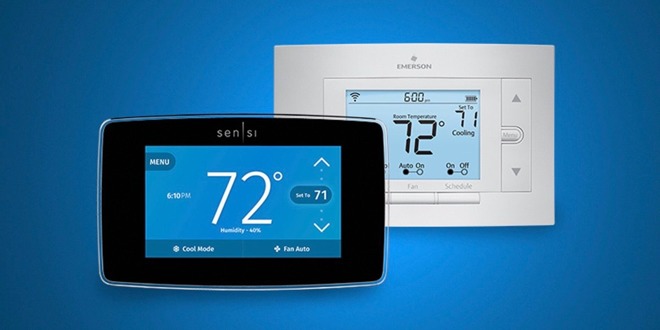
When resetting the thermostat is it done in the off position or heat or cool?
Thank you, Maxine Robertson